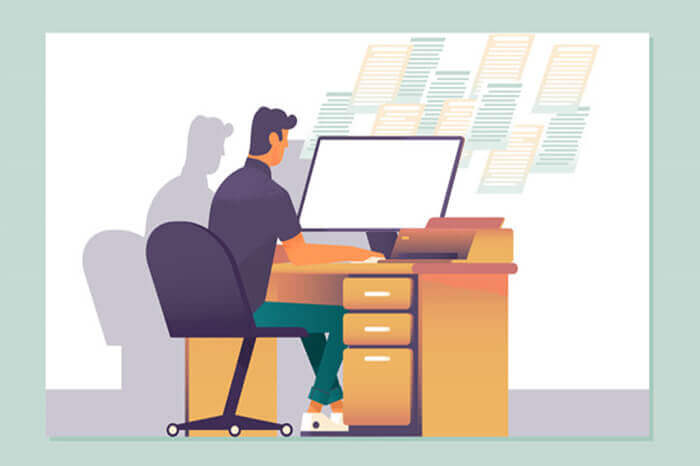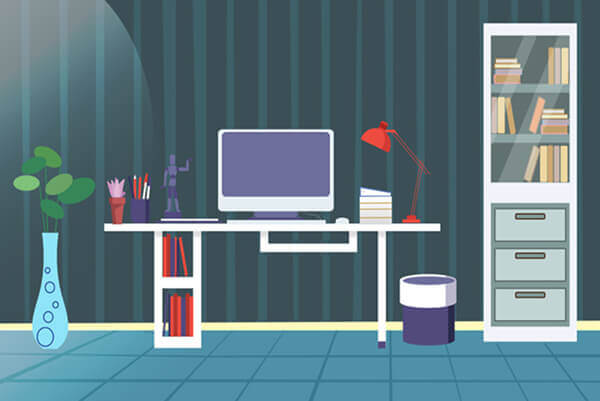搜索到
92
篇与
的结果
-
![脚本—5:关于[ ]、{ }、( )以及$#&|等符号的解释](https://npm.elemecdn.com/typecho-joe-latest/assets/img/lazyload.jpg) 脚本—5:关于[ ]、{ }、( )以及$#&|等符号的解释 完整的变量引用语法,不仅要包括$,还要再变量名周围加上花括号。cat /tmp/rep${FN}port.txt 因为shell变量只包含字母数字和下划线,所以很多时候并不需要使用花括号来界定变量名。任何空白字符或标点符号(下划线除外)都足以提示变量名的结束位置。但只要有疑问,就应该用花括号。位置变量。在命令行上,出现在脚本名称之后的任意单词都可以在脚本中做为编号变量被访问。$1表示第一个位置变量,$2表示第二个位置变量。10以内的位置变量可以不用加花括号,除非要区分变量名与其后出现的文本。如果涉及两位数及以上的位置变量,如${10},则必须使用花括号,否则shell会把$10解释为${1}后面紧跟着数字0.特殊的shell变量$*:当前脚本或函数的位置参数。如果没有使用双引号,每个单词会被进一步分割和扩展。(每个位置参数会被扩展成独立的单词,这些单词会接着进行单词分割和路径名扩展。)如果使用了双引号引用,则返回单个字符串,其中各个参数之间以$IFS(一般为空格)的第一个字符分割(如"arg1 arg2 arg3")。$@:当前脚步或函数的位置参数,以双引号引用的字符串列表形式出现(如"arg1" "arg2" "arg3")。准确的说,出现在双引号("@")时,@会被扩展为以双引号引用的字符串列表形式。$#:当前脚本或函数的参数个数。$$:shell的进程ID。$0:shell或者shell脚本的名称$IFS:内部字段分隔符:作为单词分隔符的一系列字符。通常设置为空格、制表符、换行符${#}、${#VAR}、${VAR#alt}区别:${#}等同于$#,可以获取参数的数量;${#VAR}可以获得变量VAR所保存值的长度;${VAR#alt}执行的是替换操作(见下文)。默认值(:-=)FILEDIR=${1:-/tmp} :-的意思是如果指定的参数不存在或为空(这里的$1),则将运算符之后的内容(这里的/tmp)作为FILEDIR的值;否则使用已经设置好的值。注意,:-只返回值,但不赋值(本例中只是把/tmp这个值返回给FILEDDIR,但是不会给$1赋值为/tmp)。echo ${HOME:=/tmp} 该条命令会返回$HOME的当前值。如果$HOME为空或者没有设置,则会返回/tmp,并把/tmp赋值给$HOME。echo ${HOME=/tmp} 只有在变量不存在(从未设置或已经明确删除)时才进行赋值操作。cd ${BASE:="$(pwd)"} 用于替换的值不一定非得是字符串常量。它可以是更为复杂的shell表达式的结果,以及多种扩展。参数扩展:意味着可以使用其他变量,如${BASE:="$(pwd)"};波浪号扩展:意味着可以使用~bob这样的表达式,它会扩展成bob用户的主目录。可以通过${BASE:=~uid17}将默认值设置为用户UID7的主目录,但注意不要给~uid17加引号,因为波浪号扩展不会在引号中执行命令替换:将命令的输出结果作为变量的值,其语法为$(cmds)算数扩展:意味着可以使用$(())语法执行整数算术运算。例如echo ${BASE:=/home/uid$((ID+1))}${:?} 如果指定的参数不存在或为空,那么bash会输出错误消息并退出。FIELDIR=${1:?"Error. You must supply a scatch directory."}可以在错误信息中引用变量或执行其他命令。CVTTYPE=${3:?"Error. $USEAG $(rm $SCRATCHILE)"}会输出$USAGE的值,并执行rm操作。:-+=?总结echo username=${username[运算符]$NEWNAME}“:=” username变量为空或未设置时,进行赋值操作;“=” 只有当username完全不存在时,才进行赋值操作。若username为空,返回空值。“:-” username变量为空或未设置时,返回NEWNAME的值,但不为username赋值“-” 只有当username完全不存在时,才返回NEWNAME的值,但不为username赋值“:?” 当username为空或未定义时,返回NEWNAME的值并退出“?” 只有当username未定义时,返回NEWNAME的值并退出“:+” 当username已定义其不为空时,返回NEWNAME的值但不为username赋值“+ ” 当username已定义时,返回NEWNAME的值但不为username赋值[root@web1 keys]# username="" [root@web1 keys]# echo $username [root@web1 keys]# echo ${username:+111} [root@web1 keys]# echo ${username+111} 111 [root@web1 keys]# username=a [root@web1 keys]# echo ${username:+111} 111 [root@web1 keys]# echo ${username+111} 111 #制作一个由逗号分隔的值列表,但不希望开头或结尾处出现逗号。 LIST="${LIST}${LIST:+,}${NEWVAL}" #可以简写为LIST="$LIST${LIST:+,}$NEWVAL"说明:如果LIST为空或不存在,则表达式的${LIST}${LIST:+,}不会产生任何值。这就意味着第一次循环过后,LIST中保存的只有NEWVAL的值。如果LIST不为空,那么${LIST:+,}部分会返回一个逗号“,”,此时的LIST的值=旧值,新值。字符串操作运算符运算符操作${name:num1:num2}从字符串name的索引位置num1开始,返回长度为num2的子串${#name}返回字符串的长度${name#pattern}从字符串起始位置开始,删除匹配pattern的最短子串${name##pattern}从字符串起始位置开始,删除匹配pattern的最长子串${name%pattern}从字符串结束位置开始,删除匹配pattern的最短子串${name%%pattern}从字符串结束位置开始,删除匹配pattern的最长子串${name/pattern/string}将字符串中第一次出现的pattern替换为string${name//pattern/string}将字符串中出现的所有的pattern替换为string例:1️⃣获取某个数的绝对值:${MYVAR#-} #将查找到的第一个减号删掉2️⃣剥离变量中的路径信息,只保留文件名:方法一:basename命令 FILE=$(basename $FULLPATHTOFILE)方法二:FILE=${basename##*/}区别:方法一使用的括号会生成一个子shell来执行basename命令。方法二使用的花括号只是shell变量替换语法的一种,不会生成子shell,也不会执行命令;它从字符串起始位置开始匹配,使用最长匹配(##)模式,*匹配任意字符,/仅代表字面含义。[root@web1 keys]# pwd /root/1panel/1panel/apps/halo/halo/data/keys [root@web1 keys]# file=$(pwd) [root@web1 keys]# echo $file /root/1panel/1panel/apps/halo/halo/data/keys [root@web1 keys]# echo ${file##*/} keys特别的,当变量的值以/结尾时,使用bash替换需要先处理最后的这个/,否则返回的将是空值。file=/usr/local/bin/ echo ${file##*/} #返回值为空,因为*/匹配了全路径 #完整的处理方法 file=${file%/} #删除结尾处的/ file=${file##*/} #删除最后一个/及之前的所有字符 file=${file%.jpg} #如果存在,删除.jpg后缀 #以上三条命令等效于 basename $file .jpg [root@web1 keys]# file=$(pwd)/id_rsa.pub [root@web1 keys]# echo $file /root/1panel/1panel/apps/halo/halo/data/keys/id_rsa.pub [root@web1 keys]# echo $(basename $file ) id_rsa.pub [root@web1 keys]# echo $(basename $file .ppp) id_rsa.pub [root@web1 keys]# echo $(basename $file .pub) id_rsa [root@web1 keys]# echo $(basename $file rsa.pub) id_3️⃣删除变量中的文件名,保留目录部分:方法一:echo $(dirname $file)方法二:echo ${file%/*} #忽略了变量以/结尾的情况转换大小写变量FN中含有大小写字符串换为小写:${FN,,}换为大写:${FN^^}大小写互换:${FN~~}[root@web1 ~]# FN=aabbCCDD [root@web1 ~]# echo ${FN,,} aabbccdd [root@web1 ~]# echo ${FN^^} AABBCCDD [root@web1 ~]# echo ${FN~~} AABBccdd [root@web1 ~]# #只用一个操作符时,只转换第一个字符。 [root@web1 ~]# fn=Aabb [root@web1 ~]# echo ${fn^} Aabb [root@web1 ~]# echo ${fn~} aabb [root@web1 ~]# echo ${fn,} aabb declare 命令在变量声明时也可以实现以上大小写变换,参数如下declare -u [变量名] #全部大写declare -l [变量名] #全部小写declare -c [变量名] # 仅首字母大写例:利用数组和大小写转换来给字符串中的每个单词的首字母都变为大写while read TXT do RA=($TXT) echo ${RA[@]^}说明: ($TXT)命令初始化数组。文本中分割单词的空白字符划分了数组元素。[@]语法一次性引用了全部的数组元素,^操作符将每个元素的首字母转换为大写。
脚本—5:关于[ ]、{ }、( )以及$#&|等符号的解释 完整的变量引用语法,不仅要包括$,还要再变量名周围加上花括号。cat /tmp/rep${FN}port.txt 因为shell变量只包含字母数字和下划线,所以很多时候并不需要使用花括号来界定变量名。任何空白字符或标点符号(下划线除外)都足以提示变量名的结束位置。但只要有疑问,就应该用花括号。位置变量。在命令行上,出现在脚本名称之后的任意单词都可以在脚本中做为编号变量被访问。$1表示第一个位置变量,$2表示第二个位置变量。10以内的位置变量可以不用加花括号,除非要区分变量名与其后出现的文本。如果涉及两位数及以上的位置变量,如${10},则必须使用花括号,否则shell会把$10解释为${1}后面紧跟着数字0.特殊的shell变量$*:当前脚本或函数的位置参数。如果没有使用双引号,每个单词会被进一步分割和扩展。(每个位置参数会被扩展成独立的单词,这些单词会接着进行单词分割和路径名扩展。)如果使用了双引号引用,则返回单个字符串,其中各个参数之间以$IFS(一般为空格)的第一个字符分割(如"arg1 arg2 arg3")。$@:当前脚步或函数的位置参数,以双引号引用的字符串列表形式出现(如"arg1" "arg2" "arg3")。准确的说,出现在双引号("@")时,@会被扩展为以双引号引用的字符串列表形式。$#:当前脚本或函数的参数个数。$$:shell的进程ID。$0:shell或者shell脚本的名称$IFS:内部字段分隔符:作为单词分隔符的一系列字符。通常设置为空格、制表符、换行符${#}、${#VAR}、${VAR#alt}区别:${#}等同于$#,可以获取参数的数量;${#VAR}可以获得变量VAR所保存值的长度;${VAR#alt}执行的是替换操作(见下文)。默认值(:-=)FILEDIR=${1:-/tmp} :-的意思是如果指定的参数不存在或为空(这里的$1),则将运算符之后的内容(这里的/tmp)作为FILEDIR的值;否则使用已经设置好的值。注意,:-只返回值,但不赋值(本例中只是把/tmp这个值返回给FILEDDIR,但是不会给$1赋值为/tmp)。echo ${HOME:=/tmp} 该条命令会返回$HOME的当前值。如果$HOME为空或者没有设置,则会返回/tmp,并把/tmp赋值给$HOME。echo ${HOME=/tmp} 只有在变量不存在(从未设置或已经明确删除)时才进行赋值操作。cd ${BASE:="$(pwd)"} 用于替换的值不一定非得是字符串常量。它可以是更为复杂的shell表达式的结果,以及多种扩展。参数扩展:意味着可以使用其他变量,如${BASE:="$(pwd)"};波浪号扩展:意味着可以使用~bob这样的表达式,它会扩展成bob用户的主目录。可以通过${BASE:=~uid17}将默认值设置为用户UID7的主目录,但注意不要给~uid17加引号,因为波浪号扩展不会在引号中执行命令替换:将命令的输出结果作为变量的值,其语法为$(cmds)算数扩展:意味着可以使用$(())语法执行整数算术运算。例如echo ${BASE:=/home/uid$((ID+1))}${:?} 如果指定的参数不存在或为空,那么bash会输出错误消息并退出。FIELDIR=${1:?"Error. You must supply a scatch directory."}可以在错误信息中引用变量或执行其他命令。CVTTYPE=${3:?"Error. $USEAG $(rm $SCRATCHILE)"}会输出$USAGE的值,并执行rm操作。:-+=?总结echo username=${username[运算符]$NEWNAME}“:=” username变量为空或未设置时,进行赋值操作;“=” 只有当username完全不存在时,才进行赋值操作。若username为空,返回空值。“:-” username变量为空或未设置时,返回NEWNAME的值,但不为username赋值“-” 只有当username完全不存在时,才返回NEWNAME的值,但不为username赋值“:?” 当username为空或未定义时,返回NEWNAME的值并退出“?” 只有当username未定义时,返回NEWNAME的值并退出“:+” 当username已定义其不为空时,返回NEWNAME的值但不为username赋值“+ ” 当username已定义时,返回NEWNAME的值但不为username赋值[root@web1 keys]# username="" [root@web1 keys]# echo $username [root@web1 keys]# echo ${username:+111} [root@web1 keys]# echo ${username+111} 111 [root@web1 keys]# username=a [root@web1 keys]# echo ${username:+111} 111 [root@web1 keys]# echo ${username+111} 111 #制作一个由逗号分隔的值列表,但不希望开头或结尾处出现逗号。 LIST="${LIST}${LIST:+,}${NEWVAL}" #可以简写为LIST="$LIST${LIST:+,}$NEWVAL"说明:如果LIST为空或不存在,则表达式的${LIST}${LIST:+,}不会产生任何值。这就意味着第一次循环过后,LIST中保存的只有NEWVAL的值。如果LIST不为空,那么${LIST:+,}部分会返回一个逗号“,”,此时的LIST的值=旧值,新值。字符串操作运算符运算符操作${name:num1:num2}从字符串name的索引位置num1开始,返回长度为num2的子串${#name}返回字符串的长度${name#pattern}从字符串起始位置开始,删除匹配pattern的最短子串${name##pattern}从字符串起始位置开始,删除匹配pattern的最长子串${name%pattern}从字符串结束位置开始,删除匹配pattern的最短子串${name%%pattern}从字符串结束位置开始,删除匹配pattern的最长子串${name/pattern/string}将字符串中第一次出现的pattern替换为string${name//pattern/string}将字符串中出现的所有的pattern替换为string例:1️⃣获取某个数的绝对值:${MYVAR#-} #将查找到的第一个减号删掉2️⃣剥离变量中的路径信息,只保留文件名:方法一:basename命令 FILE=$(basename $FULLPATHTOFILE)方法二:FILE=${basename##*/}区别:方法一使用的括号会生成一个子shell来执行basename命令。方法二使用的花括号只是shell变量替换语法的一种,不会生成子shell,也不会执行命令;它从字符串起始位置开始匹配,使用最长匹配(##)模式,*匹配任意字符,/仅代表字面含义。[root@web1 keys]# pwd /root/1panel/1panel/apps/halo/halo/data/keys [root@web1 keys]# file=$(pwd) [root@web1 keys]# echo $file /root/1panel/1panel/apps/halo/halo/data/keys [root@web1 keys]# echo ${file##*/} keys特别的,当变量的值以/结尾时,使用bash替换需要先处理最后的这个/,否则返回的将是空值。file=/usr/local/bin/ echo ${file##*/} #返回值为空,因为*/匹配了全路径 #完整的处理方法 file=${file%/} #删除结尾处的/ file=${file##*/} #删除最后一个/及之前的所有字符 file=${file%.jpg} #如果存在,删除.jpg后缀 #以上三条命令等效于 basename $file .jpg [root@web1 keys]# file=$(pwd)/id_rsa.pub [root@web1 keys]# echo $file /root/1panel/1panel/apps/halo/halo/data/keys/id_rsa.pub [root@web1 keys]# echo $(basename $file ) id_rsa.pub [root@web1 keys]# echo $(basename $file .ppp) id_rsa.pub [root@web1 keys]# echo $(basename $file .pub) id_rsa [root@web1 keys]# echo $(basename $file rsa.pub) id_3️⃣删除变量中的文件名,保留目录部分:方法一:echo $(dirname $file)方法二:echo ${file%/*} #忽略了变量以/结尾的情况转换大小写变量FN中含有大小写字符串换为小写:${FN,,}换为大写:${FN^^}大小写互换:${FN~~}[root@web1 ~]# FN=aabbCCDD [root@web1 ~]# echo ${FN,,} aabbccdd [root@web1 ~]# echo ${FN^^} AABBCCDD [root@web1 ~]# echo ${FN~~} AABBccdd [root@web1 ~]# #只用一个操作符时,只转换第一个字符。 [root@web1 ~]# fn=Aabb [root@web1 ~]# echo ${fn^} Aabb [root@web1 ~]# echo ${fn~} aabb [root@web1 ~]# echo ${fn,} aabb declare 命令在变量声明时也可以实现以上大小写变换,参数如下declare -u [变量名] #全部大写declare -l [变量名] #全部小写declare -c [变量名] # 仅首字母大写例:利用数组和大小写转换来给字符串中的每个单词的首字母都变为大写while read TXT do RA=($TXT) echo ${RA[@]^}说明: ($TXT)命令初始化数组。文本中分割单词的空白字符划分了数组元素。[@]语法一次性引用了全部的数组元素,^操作符将每个元素的首字母转换为大写。 -
 脚本—4:提高脚本可读性 尽可能的提高脚本的可读性,以便于理解和日后的维护。用注释记录脚本缩进并明智的使用垂直空白字符使用有意义的变量名使用函数并指定有意义的函数名在少于76个字符左右的有意义的位置断行将最有意义的部分放在最左侧使用内建命令:(空命令)和here-document 在脚本中嵌入文档。: <<'END_OF_DOCS' ... # 键入该脚本的说明文档 END_OF_DOCS #使用以下命令提取并使用POD文档 perldoc myscript #自动分页,以便在屏幕上阅读 pod2usage myscript #只提取usage小节 pod2html myscript > myscript.html #创建html网页
脚本—4:提高脚本可读性 尽可能的提高脚本的可读性,以便于理解和日后的维护。用注释记录脚本缩进并明智的使用垂直空白字符使用有意义的变量名使用函数并指定有意义的函数名在少于76个字符左右的有意义的位置断行将最有意义的部分放在最左侧使用内建命令:(空命令)和here-document 在脚本中嵌入文档。: <<'END_OF_DOCS' ... # 键入该脚本的说明文档 END_OF_DOCS #使用以下命令提取并使用POD文档 perldoc myscript #自动分页,以便在屏幕上阅读 pod2usage myscript #只提取usage小节 pod2html myscript > myscript.html #创建html网页 -
 脚本—3: 获取用户输入,并根据输入内容判断后续执行 编写choice函数,用以获取用户输入内容,本例中为获取yYnN,后面是三则函数调用案例,用以演示根据用户输入的内容,执行不同的操作。特别说明:关于read命令用read命令来读取用户输入,加上一个特殊选项可以关闭回显,这在提示用户输入密码等敏感信息时较为有用。read -s -p "Please enter your password: " PASSWD printf "%b" "\n" -s选项告诉read命令不要回显输入的字符(s代表silent),-p选项指明下一个参数是提示信息,会在读取用户输入之前显示因为read -s选项会关闭字符回显,而当禁止了回显功能,用户按下回车键时,就不会显示换行符,这就导致后续的输出就会和提示信息出现在同一行,这会造成版面上的混乱。用printf命令输出换行符,会将光标带到下一行。关于关闭回显,stty -echo也可以用来禁止输入密码时的屏幕回显。但使用该命令的一个问题是回显始终处于关闭状态,需要手动输入stty sane 来将其恢复#!/bin/bash #由用户选择并返回标准答案。 #默认值的处理方式及接下来怎么做,取决于主代码中choice函数之后的if/then分支 #调用方式: choice <prompt> #例如: choice "do you want to play a game?" #返回值:全局变量CHOICE function choice { CHOICE='' local prompt="$*" local answer read -p "$prompt" answer case $answer in [yY1]) CHOICE='y';; [nN0]) CHOICE='n';; *) CHOICE="$answer";; esac } #调用choice函数,提示并核实软件包的日期。如果已经设置$THISPACKAGE,则代码显示该日期,并要求用户核实。 #如果用户输入yY,或者直接按下回车键,就接受所显示的日期。 #如果用户输入新的日期,代码则再次循环,继续核实日期。 CHOICE='' until [ "$CHOICE" = "y" ];do printf "%b" "This package's date is $THISPACKAGE\n" >&2 choice "Is that correct?[y/,<new date>]:" if [ -z "$CHOICE" ];then CHOICE='y' elif [ $CHOICE != "y" ];then printf "%b" "Overriding $THISPACKAGE with $CHOICE\n" THISPACKAGE=$CHOICE fi done #调用choice函数,如果用户输入“n”(不区分大小写)之外的任何内容,则会看到错误日志 #如果用户输入“y”(不区分大小写)之外的任何内容,则看不到消息日志。 choice "Do you want to look at the error logfile? [Y/n]:" if [ $CHOICE != "n" ];then less error.log 2>/dev/null fi choice "Do you want to look at the message logfile?[y/N]:" if [ $CHOICE == "y" ];then less message.log 2>/dev/null fi #要求用户输入信息(有可能不存在任何输入) choice "Please enter your favorite ccolor,if you have one:" if [ -n "$CHOICE" ];then printf "%b" "you choice: $CHOICE\n" else printf "%b" "You do not have a favorite color.\n" fi
脚本—3: 获取用户输入,并根据输入内容判断后续执行 编写choice函数,用以获取用户输入内容,本例中为获取yYnN,后面是三则函数调用案例,用以演示根据用户输入的内容,执行不同的操作。特别说明:关于read命令用read命令来读取用户输入,加上一个特殊选项可以关闭回显,这在提示用户输入密码等敏感信息时较为有用。read -s -p "Please enter your password: " PASSWD printf "%b" "\n" -s选项告诉read命令不要回显输入的字符(s代表silent),-p选项指明下一个参数是提示信息,会在读取用户输入之前显示因为read -s选项会关闭字符回显,而当禁止了回显功能,用户按下回车键时,就不会显示换行符,这就导致后续的输出就会和提示信息出现在同一行,这会造成版面上的混乱。用printf命令输出换行符,会将光标带到下一行。关于关闭回显,stty -echo也可以用来禁止输入密码时的屏幕回显。但使用该命令的一个问题是回显始终处于关闭状态,需要手动输入stty sane 来将其恢复#!/bin/bash #由用户选择并返回标准答案。 #默认值的处理方式及接下来怎么做,取决于主代码中choice函数之后的if/then分支 #调用方式: choice <prompt> #例如: choice "do you want to play a game?" #返回值:全局变量CHOICE function choice { CHOICE='' local prompt="$*" local answer read -p "$prompt" answer case $answer in [yY1]) CHOICE='y';; [nN0]) CHOICE='n';; *) CHOICE="$answer";; esac } #调用choice函数,提示并核实软件包的日期。如果已经设置$THISPACKAGE,则代码显示该日期,并要求用户核实。 #如果用户输入yY,或者直接按下回车键,就接受所显示的日期。 #如果用户输入新的日期,代码则再次循环,继续核实日期。 CHOICE='' until [ "$CHOICE" = "y" ];do printf "%b" "This package's date is $THISPACKAGE\n" >&2 choice "Is that correct?[y/,<new date>]:" if [ -z "$CHOICE" ];then CHOICE='y' elif [ $CHOICE != "y" ];then printf "%b" "Overriding $THISPACKAGE with $CHOICE\n" THISPACKAGE=$CHOICE fi done #调用choice函数,如果用户输入“n”(不区分大小写)之外的任何内容,则会看到错误日志 #如果用户输入“y”(不区分大小写)之外的任何内容,则看不到消息日志。 choice "Do you want to look at the error logfile? [Y/n]:" if [ $CHOICE != "n" ];then less error.log 2>/dev/null fi choice "Do you want to look at the message logfile?[y/N]:" if [ $CHOICE == "y" ];then less message.log 2>/dev/null fi #要求用户输入信息(有可能不存在任何输入) choice "Please enter your favorite ccolor,if you have one:" if [ -n "$CHOICE" ];then printf "%b" "you choice: $CHOICE\n" else printf "%b" "You do not have a favorite color.\n" fi -
 脚本—2:输出格式控制printf [root@web1 ~]# printf '%s = %d\n' lines 24 lines = 24 [root@web1 ~]# printf '%-10.10s = %4.2f\n' 'Gigahertz' 1.92735 Gigahertz = 1.93 [root@web1 ~]# printf '%10.10s = %4.2f\n' 'Gigahertz' 1.92735 Gigahertz = 1.93 [root@web1 ~]# printf '%10.10s = %4.2f\n' 'Gigahertzaaa' 1.92735 Gigahertza = 1.93 [root@web1 ~]# printf '%10.10s = %4.2f\n' 'Gig' 1.92735 Gig = 1.93 [root@web1 ~]# printf '%-10.10s = %4.2f\n' 'Gig' 1.92735 Gig = 1.93说明:内建命令printf第一个参数是格式控制字符串,之后的参数都是根据格式规范(%)进行格式化。%和格式类型(s\f\d等)之间的数字提供了额外的格式化细节。对于浮点类型(f),第一个数字(4.2中的4)是整个字段的宽度,第二个数字(2)是应该在小数点右侧打印出的位数。(结果按四舍五入处理)对于字符串,第一个数字是字段的最大宽度,第二个数字是输出的字符数量。根据需要,字符串会被截断(长于max)或用空白填充(不足min)。如果指示符max和min相同,那么就可以确保字符串按照该长度输出。指示符左侧的-负号表示左对齐(在字段宽度内),如果不使用负号,则字符串向右对齐。
脚本—2:输出格式控制printf [root@web1 ~]# printf '%s = %d\n' lines 24 lines = 24 [root@web1 ~]# printf '%-10.10s = %4.2f\n' 'Gigahertz' 1.92735 Gigahertz = 1.93 [root@web1 ~]# printf '%10.10s = %4.2f\n' 'Gigahertz' 1.92735 Gigahertz = 1.93 [root@web1 ~]# printf '%10.10s = %4.2f\n' 'Gigahertzaaa' 1.92735 Gigahertza = 1.93 [root@web1 ~]# printf '%10.10s = %4.2f\n' 'Gig' 1.92735 Gig = 1.93 [root@web1 ~]# printf '%-10.10s = %4.2f\n' 'Gig' 1.92735 Gig = 1.93说明:内建命令printf第一个参数是格式控制字符串,之后的参数都是根据格式规范(%)进行格式化。%和格式类型(s\f\d等)之间的数字提供了额外的格式化细节。对于浮点类型(f),第一个数字(4.2中的4)是整个字段的宽度,第二个数字(2)是应该在小数点右侧打印出的位数。(结果按四舍五入处理)对于字符串,第一个数字是字段的最大宽度,第二个数字是输出的字符数量。根据需要,字符串会被截断(长于max)或用空白填充(不足min)。如果指示符max和min相同,那么就可以确保字符串按照该长度输出。指示符左侧的-负号表示左对齐(在字段宽度内),如果不使用负号,则字符串向右对齐。 -
 脚本—1:$-含义及解释 $-记录着当前设置的shell选项,himBh是默认值。可以通过set命令来设置或者取消一个选项配置。例如:set -x这个命令可以打开shell的调试开关,调试shell脚本非常有用。这个时候再检查$-变量的值,可以看到多了一个x字符。[root@web1 ~]# echo $- himxBH具体含义h:hashall:记录命令所在的路径,避免每次都要查询i:interactive:说明当前的shell是一个交互式的shellm:monitor mode 打开监控模式,可以控制进程的停止、继续,后台或者前台执行等。(ctrl+z命令,fg、bg命令)B:Brace expansion花括号扩展,可以让 bash生成任意字符串 的一种扩展功能,生成的字符串可以是不存在的路径或者文件。具体示例见文章后半部分。H:history expand:展开历史记录列表中的命令,可以通过“!”开完成,如!!返回最近执行的命令,!n返回第n个历史命令等。花括号扩展是一个非常有用的技巧,在某些场合可以省略长路径的重复输入,比如:[root@web1 mnt]# ls 1.txt [root@web1 mnt]# cp /mnt/1.txt{,.bak} [root@web1 mnt]# ls 1.txt 1.txt.bak格式一:preamble+{string1,string2,...stringN}+preamble注意;左右的花括号是必须的,中间的字符串列表由逗号隔开, 逗号前后不能有空格 ,如果string中有空格,需要使用单引号或双引号括起来。bash在实际扩展中,会将preamble和花括号中的所有字符串(按照从左到右的顺序)相连,最后加上postscript。花括号中间只有要有一个逗号,负责bash不认为这是花括号扩展。示例:[root@web1 ~]# echo sp{el,il,al} spel spil spal [root@web1 ~]# echo sp{el,il, al} sp{el,il, al} [root@web1 ~]# echo sp{el,il," al"} spel spil sp al [root@web1 ~]# echo sp{el,il," "al} spel spil sp al [root@web1 ~]# echo sp{,el,il,al} sp spel spil spal [root@web1 ~]# echo sp{,el,il,,al} sp spel spil sp spal [root@web1 ~]# echo sp{,el,il,,al}ps spps spelps spilps spps spalps格式二:preamble+{<start>..<end>[..<incr>]}+postscript其中..组合而成的表达式叫做序列表达式,表示一个特定的范围。当和是数字时,代表的是数字范围,当和是单个字母时,代表的是字符范围。(和必须同为数字或者字母,斗则bash不认为是花括号扩展,而是原样输出。)incr是可选项,代表的是区间范围的递增数,它必须是数字。示例:[root@web1 ~]# echo {1..10} 1 2 3 4 5 6 7 8 9 10 [root@web1 ~]# echo {10..1} 10 9 8 7 6 5 4 3 2 1 [root@web1 ~]# echo {a..g} a b c d e f g [root@web1 ~]# echo {a..g..2} a c e g [root@web1 ~]# echo {1..10..2} 1 3 5 7 9 [root@web1 ~]# echo {0..10..2} 0 2 4 6 8 10 [root@web1 ~]#如果是数字,可以通过在数字前面加0的方式使得输出结果的长度保持一致,比如:[root@web1 ~]# echo {00..10} 00 01 02 03 04 05 06 07 08 09 10 [root@web1 ~]# echo {010..10} 010 [root@web1 ~]# echo {001..10} 001 002 003 004 005 006 007 008 009 010
脚本—1:$-含义及解释 $-记录着当前设置的shell选项,himBh是默认值。可以通过set命令来设置或者取消一个选项配置。例如:set -x这个命令可以打开shell的调试开关,调试shell脚本非常有用。这个时候再检查$-变量的值,可以看到多了一个x字符。[root@web1 ~]# echo $- himxBH具体含义h:hashall:记录命令所在的路径,避免每次都要查询i:interactive:说明当前的shell是一个交互式的shellm:monitor mode 打开监控模式,可以控制进程的停止、继续,后台或者前台执行等。(ctrl+z命令,fg、bg命令)B:Brace expansion花括号扩展,可以让 bash生成任意字符串 的一种扩展功能,生成的字符串可以是不存在的路径或者文件。具体示例见文章后半部分。H:history expand:展开历史记录列表中的命令,可以通过“!”开完成,如!!返回最近执行的命令,!n返回第n个历史命令等。花括号扩展是一个非常有用的技巧,在某些场合可以省略长路径的重复输入,比如:[root@web1 mnt]# ls 1.txt [root@web1 mnt]# cp /mnt/1.txt{,.bak} [root@web1 mnt]# ls 1.txt 1.txt.bak格式一:preamble+{string1,string2,...stringN}+preamble注意;左右的花括号是必须的,中间的字符串列表由逗号隔开, 逗号前后不能有空格 ,如果string中有空格,需要使用单引号或双引号括起来。bash在实际扩展中,会将preamble和花括号中的所有字符串(按照从左到右的顺序)相连,最后加上postscript。花括号中间只有要有一个逗号,负责bash不认为这是花括号扩展。示例:[root@web1 ~]# echo sp{el,il,al} spel spil spal [root@web1 ~]# echo sp{el,il, al} sp{el,il, al} [root@web1 ~]# echo sp{el,il," al"} spel spil sp al [root@web1 ~]# echo sp{el,il," "al} spel spil sp al [root@web1 ~]# echo sp{,el,il,al} sp spel spil spal [root@web1 ~]# echo sp{,el,il,,al} sp spel spil sp spal [root@web1 ~]# echo sp{,el,il,,al}ps spps spelps spilps spps spalps格式二:preamble+{<start>..<end>[..<incr>]}+postscript其中..组合而成的表达式叫做序列表达式,表示一个特定的范围。当和是数字时,代表的是数字范围,当和是单个字母时,代表的是字符范围。(和必须同为数字或者字母,斗则bash不认为是花括号扩展,而是原样输出。)incr是可选项,代表的是区间范围的递增数,它必须是数字。示例:[root@web1 ~]# echo {1..10} 1 2 3 4 5 6 7 8 9 10 [root@web1 ~]# echo {10..1} 10 9 8 7 6 5 4 3 2 1 [root@web1 ~]# echo {a..g} a b c d e f g [root@web1 ~]# echo {a..g..2} a c e g [root@web1 ~]# echo {1..10..2} 1 3 5 7 9 [root@web1 ~]# echo {0..10..2} 0 2 4 6 8 10 [root@web1 ~]#如果是数字,可以通过在数字前面加0的方式使得输出结果的长度保持一致,比如:[root@web1 ~]# echo {00..10} 00 01 02 03 04 05 06 07 08 09 10 [root@web1 ~]# echo {010..10} 010 [root@web1 ~]# echo {001..10} 001 002 003 004 005 006 007 008 009 010


![脚本—5:关于[ ]、{ }、( )以及$#&|等符号的解释](https://www.xiaohetao.xyz/usr/themes/Joe/assets/thumb/14.jpg)